 By Kellye Crane and Heather Rast
By Kellye Crane and Heather Rast
The secret to earning a highly profitable income as a successful PR consultant often comes from an unexpected place: effective systems for collaboration and project management. You either have a solution that allows you to easily track who-is-doing-what-when, or you may find yourself buried under deadlines, hunting for your notes.
The need to go beyond a simple to-do list becomes even greater as our teams expand to include subcontractors and other professionals that help us efficiently meet our clients’ needs. Whatever the reason for your interest in discovering useful collaboration and productivity tools, there’s an overwhelming array of products to choose from.
In this three-part series, we’ve done some of the legwork for you, providing the pros and cons of useful free tools, freemium/low cost options, and fuller featured paid solutions (so you can do a deeper-dive into the solutions that meet your needs).
First up, the free!
Though there are some compromises necessary when using them, if you’re looking to organize your own work, collaborate on a limited basis, and/or share timelines with your clients or subcontractors, you may want to consider creative uses of some of the many free online tools. Four of our favorites follow.
1. Google Docs
Google Docs is a relatively easy way for Google account holders to share several types of files. It’s free of charge, making it a good option for distributed and multi-person teams collaborating on deliverables, especially those that need a central information repository to help you manage the project to completion. Common uses of Google Docs include client reports, contact lists, editorial calendars, event schedules, master resource lists, articles/posts and press release drafts.
PROS:
- Most users are already familiar with the format
- Automatic saving helps prevent accidental loss of data
- Automatic inventory list of Docs you have access to or created yourself
- Mirrors Microsoft Word, Excel, and PowerPoint programs with basic functionality
- Allows multiple users to edit single documents with version control
- Readily available on Android-powered devices, and easy to use the web version on most smart phones
CONS:
- No powerful tools for tracking changes (as in Microsoft Word)
- Requires Internet access and performance may lag sometimes if you’re a browser tab power user
- Lacks some of the fine-tune styling and formatting functionality you may be accustomed to in standard word processing, spreadsheet, and presentation programs
2. Facebook Private Group
For collaborative groups, especially those with loose social connections (such as a committee of volunteers for a pro bono organization or a team of writers for a company blog), a private Facebook group can be a simple route to informal sharing. These groups can help you avoid the crazy-making reply-all hell that happens when you have too many email recipients, and photos and documents may be uploaded to the group for members to view and comment upon. Just mark the group as “secret” to make it visible to only those you invite.
PROS:
- Most users are already familiar with the format
- Good for threaded, short message bursts among groups of people united around a topic, role, or event
- A Facebook account holder may create as many private groups as they wish
- Relaxed environment – a conversational voice is acceptable and perfection in communications is not expected
CONS:
- Members sometimes get chatty, which you might need to control, and you may find you have more Facebook notices to scan through than you care for
- You’re unable to share photos and documents with smaller, select members of the group – items are shared with all
- Not designed for document collaboration; suited for simple “push” Docs/photos
3. Workflowy
Workflowy is a minimalistic-style task management tool well suited for people who wish to capture to-dos quickly and easily with few needs for categorization.
PROS:
- Browser-based, one of Workflowy’s strengths is its simplicity. There’s virtually no learning curve, and the short tutorials walk a new user through setting up a list in under a minute.
- Most closely mirrors the standard handwritten to-do list, with stripped-down visual formatting
- Logins may be shared with collaborators like clients and subcontractors, keeping one Workflowy list as a central to-do activity hub
- Allows for personal, anecdotal notes to be added by task, which is helpful for tasks that evolve over time and for the supplemental details you may wish to recall later
CONS:
- For someone accustomed to a date-driven task list, Workflowy may leave you wanting. By appending the hashtag “#today” to an item, a very long, detailed list may be distilled into your most immediate tasks. That may be useful if you’re in “urgent only” mode, but less helpful if you’re trying to keep an eye on rolling priorities
- May not be as robust a solution as some might need. Does not allow for file upload/task association and doesn’t offer more advanced team management features
- Available via mobile and online only; does not offer a native application
4. Asana
Asana (Heather’s favorite) is full featured for a free tool, allowing users to create projects under defined teams (possibly helpful if you have several subcontractors working on separate client projects). Within projects, users can set up tasks categorized by sub-headings, establish due dates, attach files, and assign tags for easy search and cross-grouping. A user can assign tasks to other users and elect to follow a tasks’ progress through completion. An activity feed reflects comments and questions for each task.
If you need help managing your personal life in addition to your work, Asana may be useful there, too. Create projects for client work, business development, and personal projects all in one place. Used to manage the whole of your life, Asana may help you stay better organized and able to see the breadth of all commitments as well as the daily depth.
PROS:
- Tasks and categories can be “grabbed” by your cursor to move around, or use quick key short cuts
- Each task has an activity feed associated with it, and users may choose to subscribe to receive email updates each time an activity or a task is updated
- Assign specific dates to tasks and receive reminders via email and/or syncs with several calendar formats, so you can stay up-to-date while on the go
- Free of charge for up to 30 members
- Link to tasks or projects from within Asana
- Offers a native app as well as a browser version for the multi-deviced professional
CONS:
Lacks the ability to view by team member – rather than seeing all the tasks assigned to a single person in one place, you’ll have to click through your different projects (problematic if you’re managing an extended team on numerous projects)(Corrected per Kami Huyse's comment below)- The dashboard, while fairly clean and attractive, takes a bit of practice to master
- It lacks a centralized filing system. A user must search for files, tasks, or assignee names by using tags or natural search operators (so take care to be thorough and consistent when setting up your tasks)
- The steel blue and gray colors aren’t particularly exciting to look at. It’s also a little challenging to discern items on the page. This, however, may not concern people for whom color/design isn’t important
What are we missing? Are there any other free collaborative project management tools you love? Let us know in the comments!
Next week in Part Two, we’ll cover some of the top freemium and low cost options, including Do (formerly Manymoon), Get It Done, and Zoho Projects. In Part Three, we’ll look at solutions for larger teams, including Basecamp, Central Desktop and Deskaway, so stay tuned!


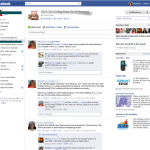
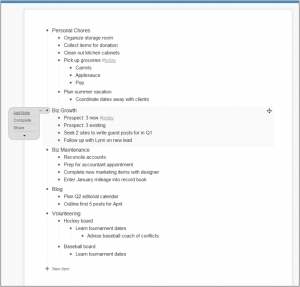
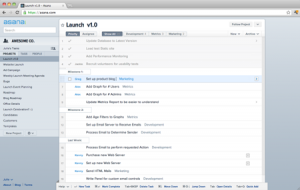
You can see all the task for one person in Asana. Just click on the people tab on the left hand side. Another pro is that it send each team member a daily task list.
I recently set up an intranet on Google Sites and having used the paid central desktop for a client, I find google sites to be just as good, more customizable and free! I have integrated my google calendar for scheduling, set up file cabinets for each client and resource lists for each project.
You have to choose your own template or build a site up from scratch but the learning curve is short and the possibilities are endless.
Thanks for the correction, Kami — the ability to view tasks by person is surprisingly lacking in many tools. Glad to hear Asana has this feature, among others, that you find useful.
Thanks for the great tip, Amanda! For those not familiar, Google Sites allows you to create your own wiki: https://sites.google.com.
Thanks, Kellye! You always have such great resources. There’s a free version of Basecamp, which I’m sure you will probably cover for one of you next posts. I don’t think it’s as robust as Asana in the free version though. So thanks!!
Thanks for raising this point about Basecamp, Theresa — appreciate you sharing!
I’ve used Basecamp, Teamlab and Planbox. (Love Planbox by the way). I tested Asana for a client and you were right about the dashboard. I wasn’t sure what I was looking at.
I had to keep a count in my head as to how many projects there were and where the uploaded files were. There were only 3 projects. My experience is that a team will work on multiple projects at the same time. Never did find how to search for the uploaded files. Giant frustration.
Hi Johann- thanks for sharing your experiences (including a few tools we didn’t mention). Appreciate your input!
Another note on Asana– it’s great overall, but a HUGE liability is that there is currently no export or reporting capabilities. Work tracked in Asana is largely stuck in Asana, barring intensive manual cut and paste operations.
You can print a project which just lists all tasks sequentially on a page, but does not capture all task details (like comments). And it only prints to PDF. There’s a thread on the Asana support with a lot of users pleading with Asana to make export to .csv or .txt or .xls a top priority, but for now Asana’s team says this feature is on their “long term goals.”
JC
Very good to know. Many thanks for sharing your real-world experiences with the program, JC!
I did not use these systems, but I’ve heard a lot of good reviews of these systems.
We are not a big IT company and have long used a system of
collaboration http://www.teamwox.com . This system is ideal for task
management tool, but it does not have the module “Project Management”.
Perhaps it will suit you or you can search for other systems.
Correction on Pros ASANA – free charge up to 15 members (https://asana.com/pricing)
Hi Kellye and Heather, Great Post. I have tried few of them, and few came very close to our requirement. By chance I discovered another great service Proofhub (https://www.proofhub.com). I will say, perfect collaboration & project management tool for me, as we start working on longer and larger projects with clients.
Along with task and collaboration, best feature I like is file folder sharing structure like Google Drive, making it really easy to store and share files with clients in specific folders.
I would recommend checking out Gtdagenda.com for an online task manager.
You can use it to manage your goals, projects and tasks, set next actions and contexts, use checklists, and a calendar.
Syncs with Evernote, and also comes with mobile-web version, and Android and iPhone apps.
Another great free tool is http://www.stepsie.com. We have tried them all and are really satisfied with the simplicity and ease of use of Stepsie.
Create projects for client work, business development, and personal projects all in one place Asana always a good tool, i do use it really recommended